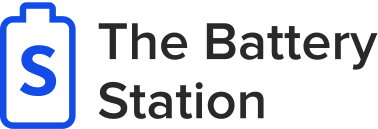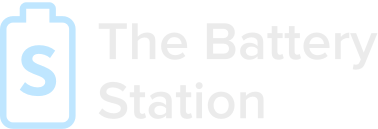Today, the portability of a gadget is the main reason customers purchase laptops. The portable computer is always ready to help you with business or studies. It is quite easy to carry and use while on transport, at the seaside, in the park, etc. but, as you know, there are some problems connected with laptop battery calibration and recovery.</p> </p>
Table of Content</p></p>
- </li></ul></div></body></html>