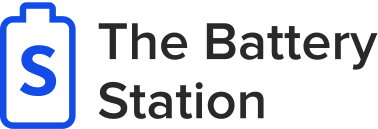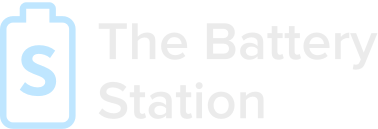As a rule, high-end technology is providing the user with unparalleled reliability and performance. It is quite uncommon for a Pro model to underperform in terms of battery power or charge time. If your device is shutting down all by itself, we’re having a serious malfunction that has to be dealt with. This issue may require a battery replacement as soon as you encounter it. We will tell you here about your possible options and for which models you can do it on your own. Also, check out our MacBook Pro battery replacement step-by-step instruction.</p> </p>
Nowadays changing to a new cell isn’t as easy as taking out the old one out and inserting the fresh out of the box version. A lot depends on the model and type of your MacBook, and the exact issue that you are experiencing. We will tell you everything you need to know.</p> </p>
Table of Content</p></p>
- </li></ul></div></h2></body></html>
Table of Content</p></p>
- </li></ul></div></h2></body></html>